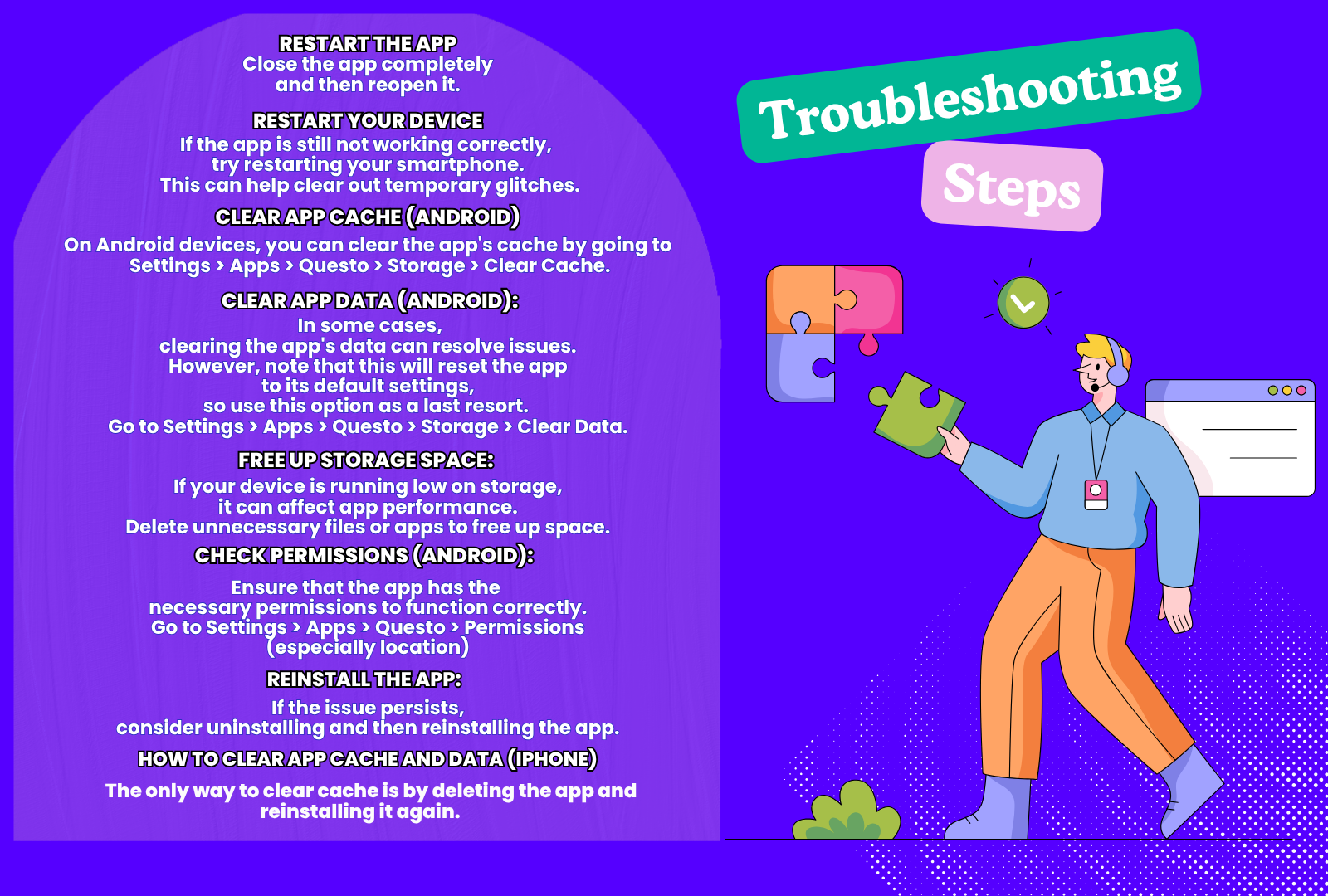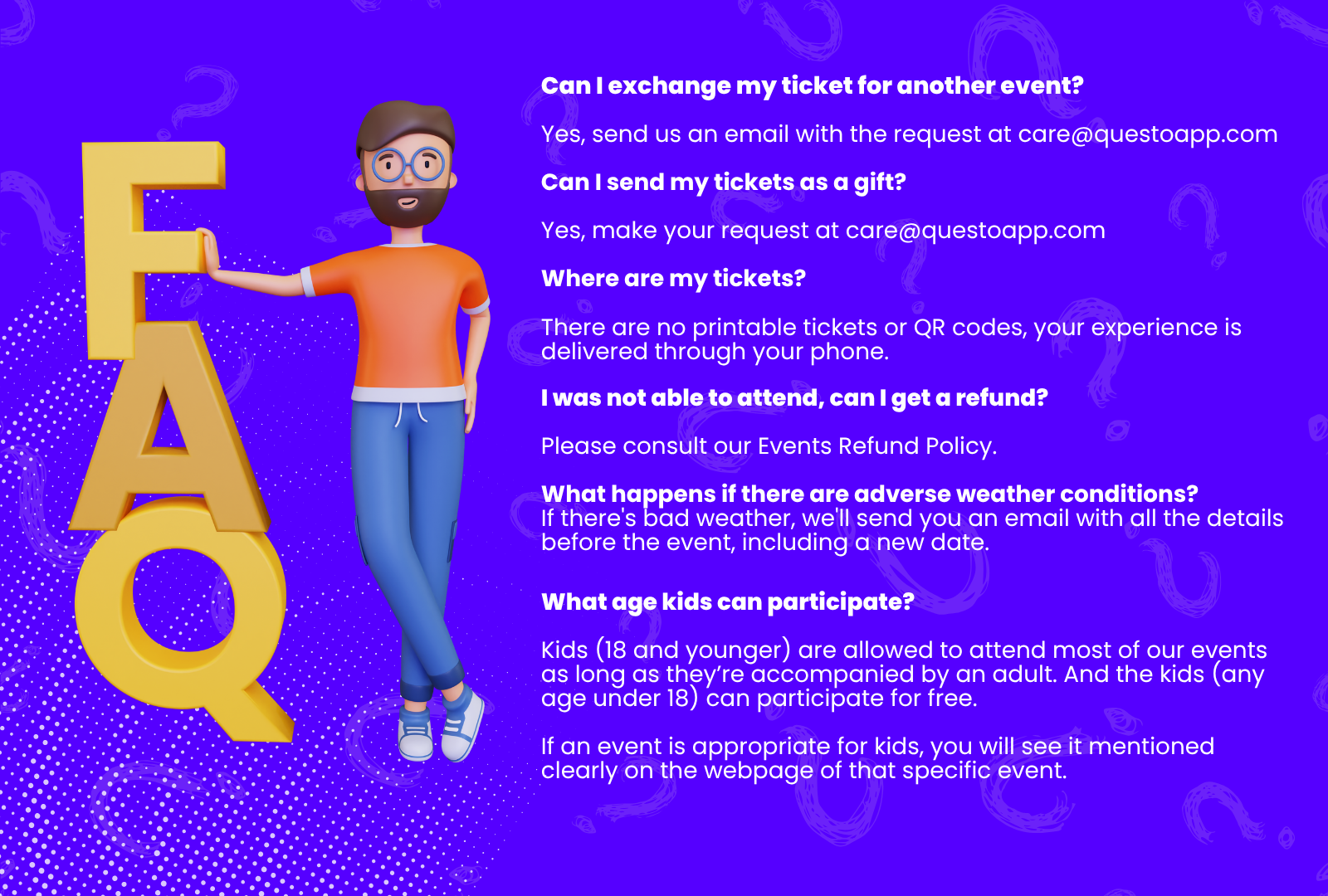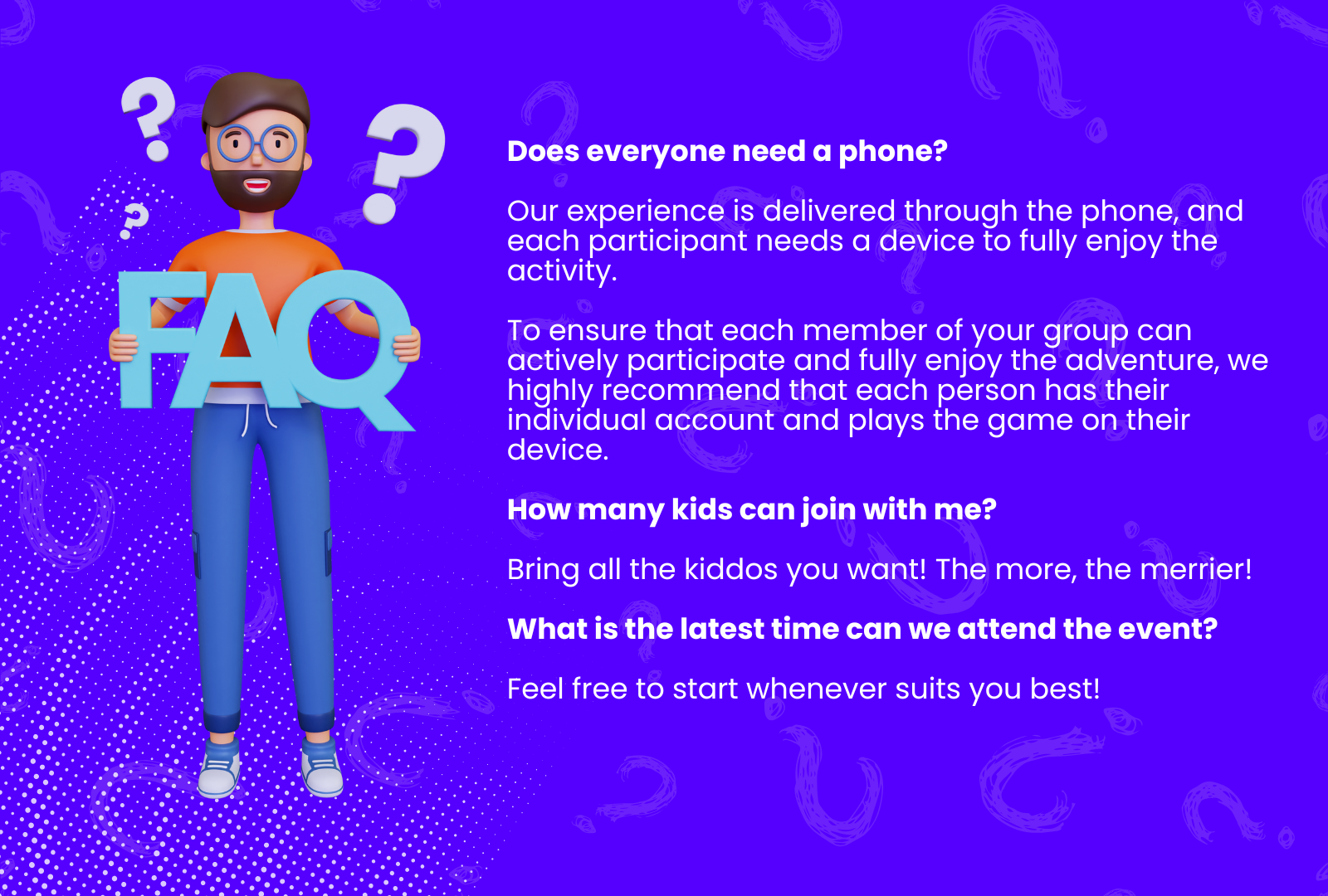Questo Players Guide
Posted on May 16, 2024 by Questo Team
1. How to register:
You may download the Questo App and register your email address.
- For iOS users: https://apps.apple.com/ro/app/questo/id1216630504
- For Android users: https://play.google.com/store/apps/details?id=com.questo.questoapp&hl=en
- Open the Questo App, tap 'Create account' and Log In with your email. Use the same email address you have used for the purchase, do not use a hidden one from the phone provider.
After this step, you are good to go and ready to use the Questo App.

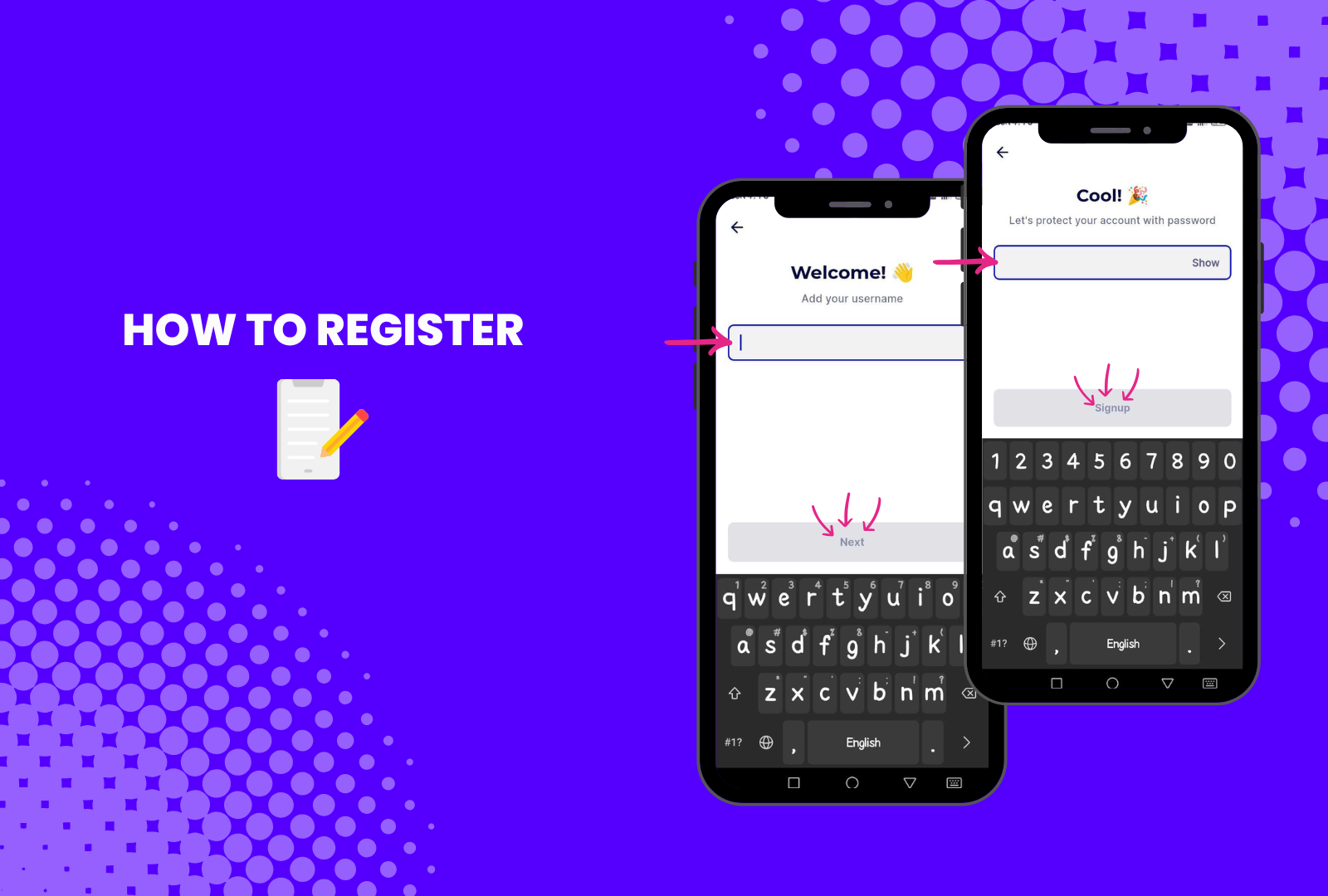
2. How to look for your game on your profile
Go to your profile within the Questo App, scroll down until you see Purchased Games - it should be on the list or even the first one.
If you don't see it as one of the first ones, tap on View All and look for it on the list.


3. How to buy gems
You tap the 'Store' icon and select the package that best suits you. Each game can be unlocked using gems — whether you’re playing solo, as a couple, or with a group of friends.
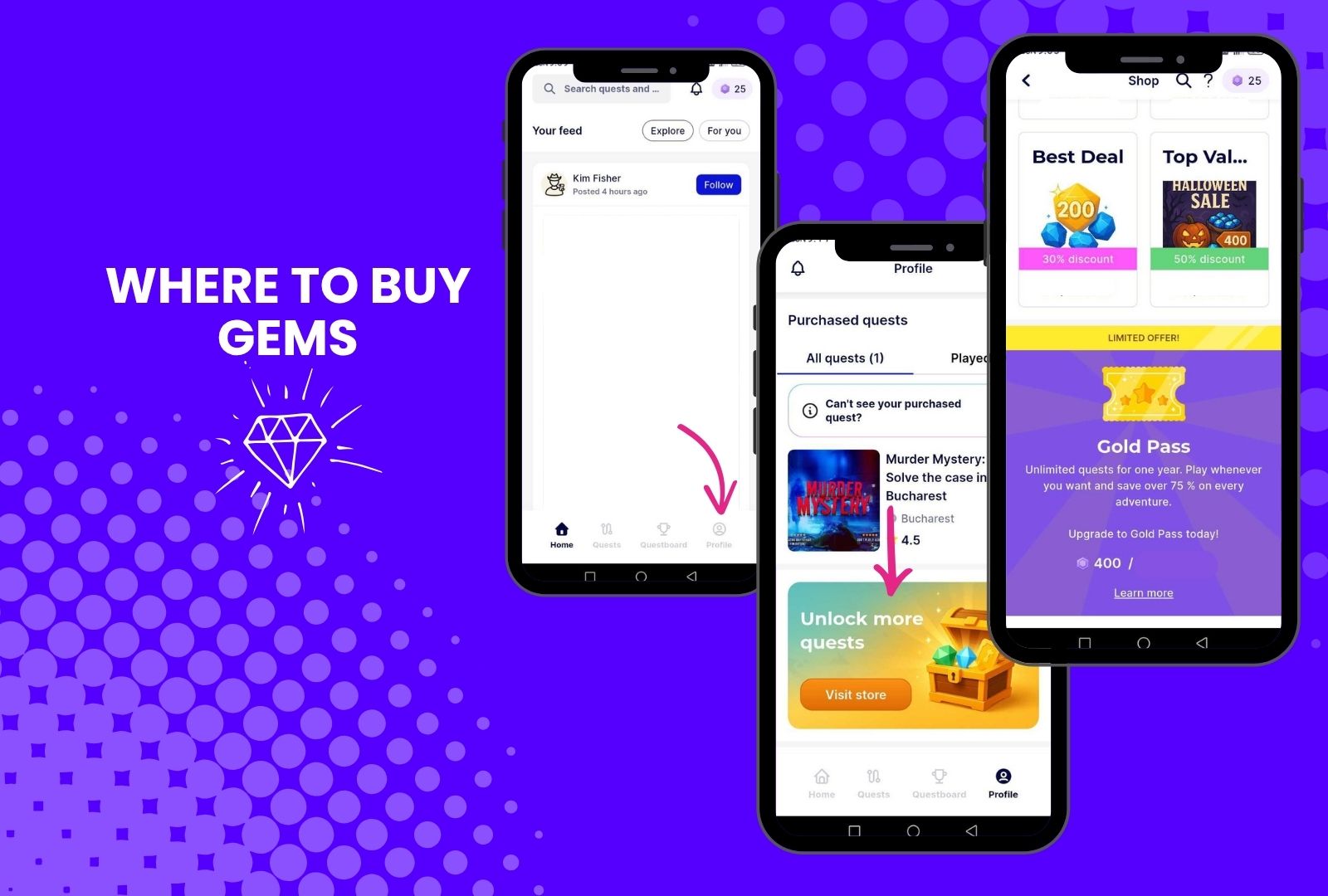
4. How to start the experience
Go to the game page, from your profile or from the search option and Download the game (it is useful to do this before arriving at the starting point, so you will have the game ready to start).
After you download the game, you will have the Start button - when you'll be at the starting location you will be able to Start the experience.
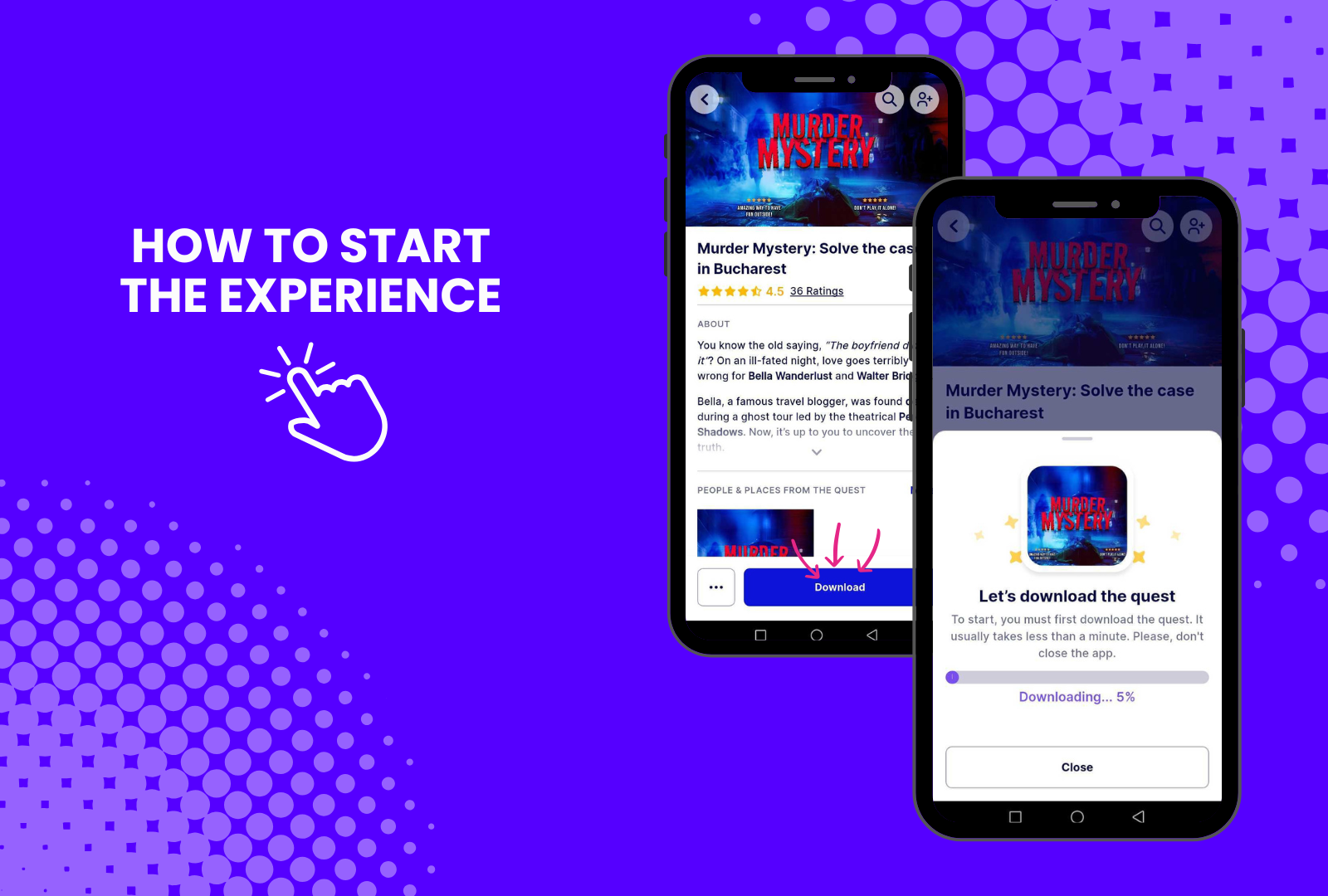
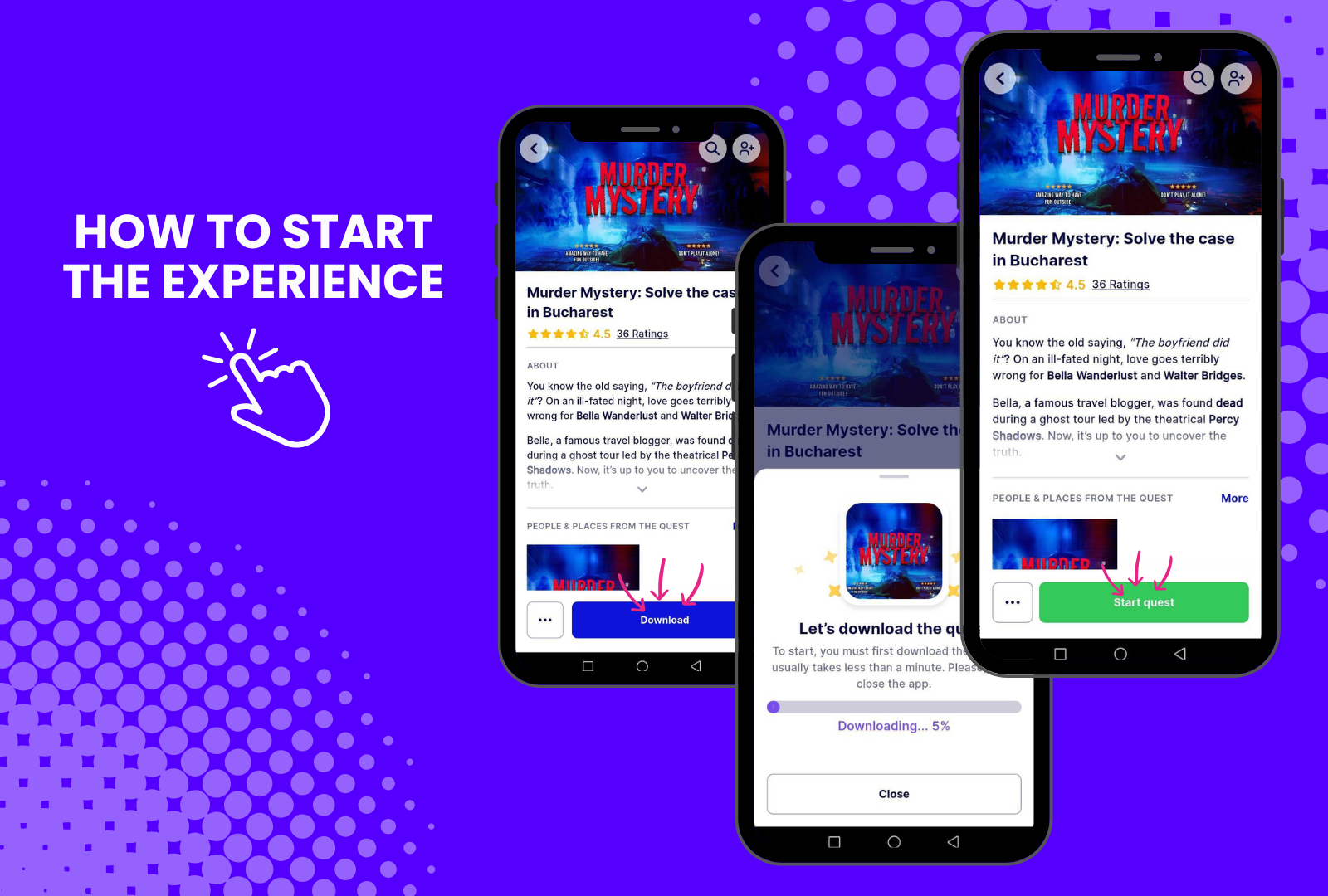
5. How to find the starting point
To find the starting location, please open the game page within the App, scroll down for Starting Point, tap on it and it will pop-up with an option Get directions as well. Also when you press 'Start' on the game page, it will show you the starting point.
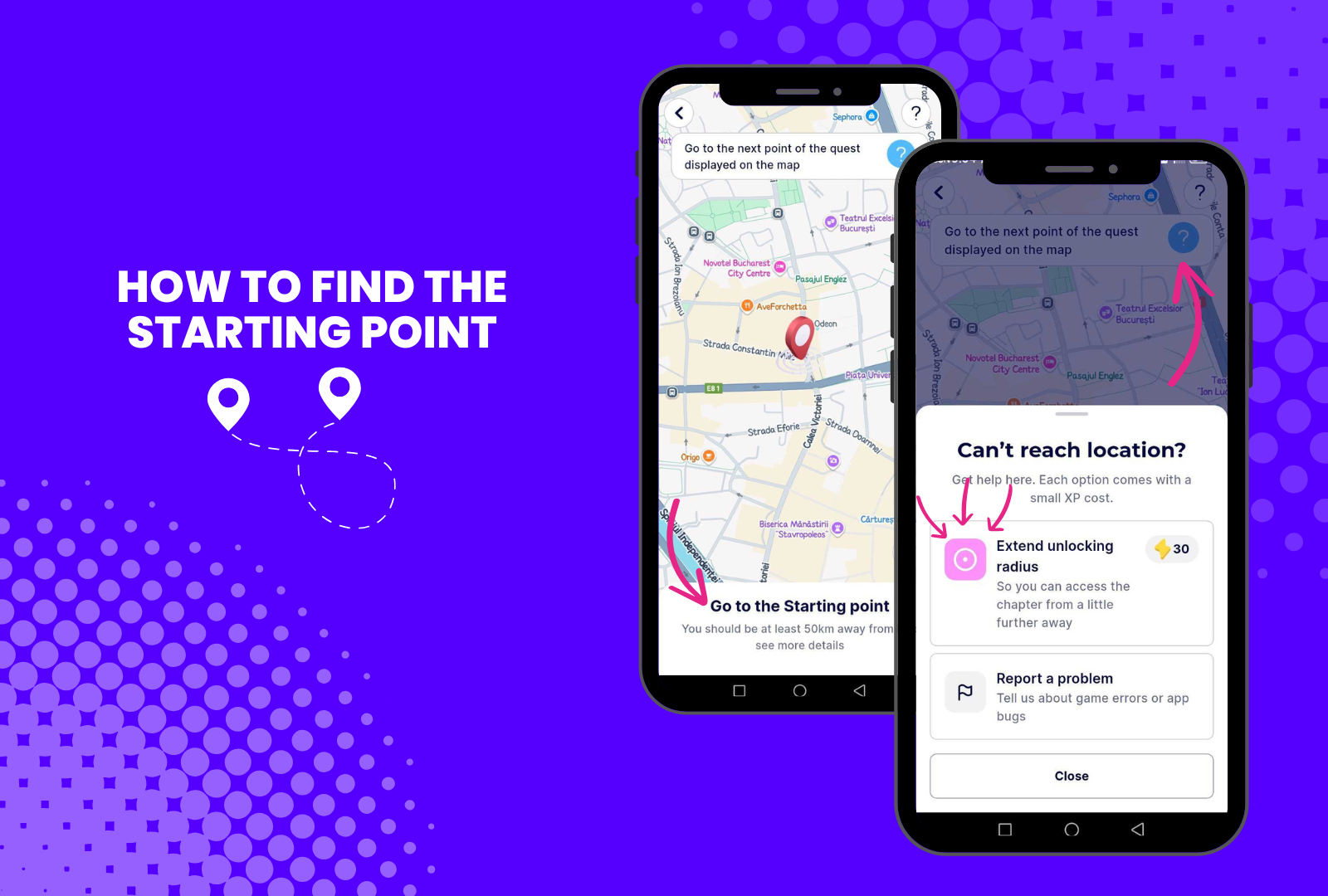
6. How to invite someone
How to invite someone before starting the game:
You can invite someone from the game page or your profile.
- Open the game page in the app
- Share the QR code displayed with your team. They can scan it directly, which will link the game to their account.
- Alternatively, you can input their email address in the invitation screen.
- They will receive an email with the game already unlocked for their account.
- Teammates must log into the app using the same email address you invited them with (avoiding hidden or alternative emails).
- Once logged in, they will find the game under their profile and be ready to join the fun!
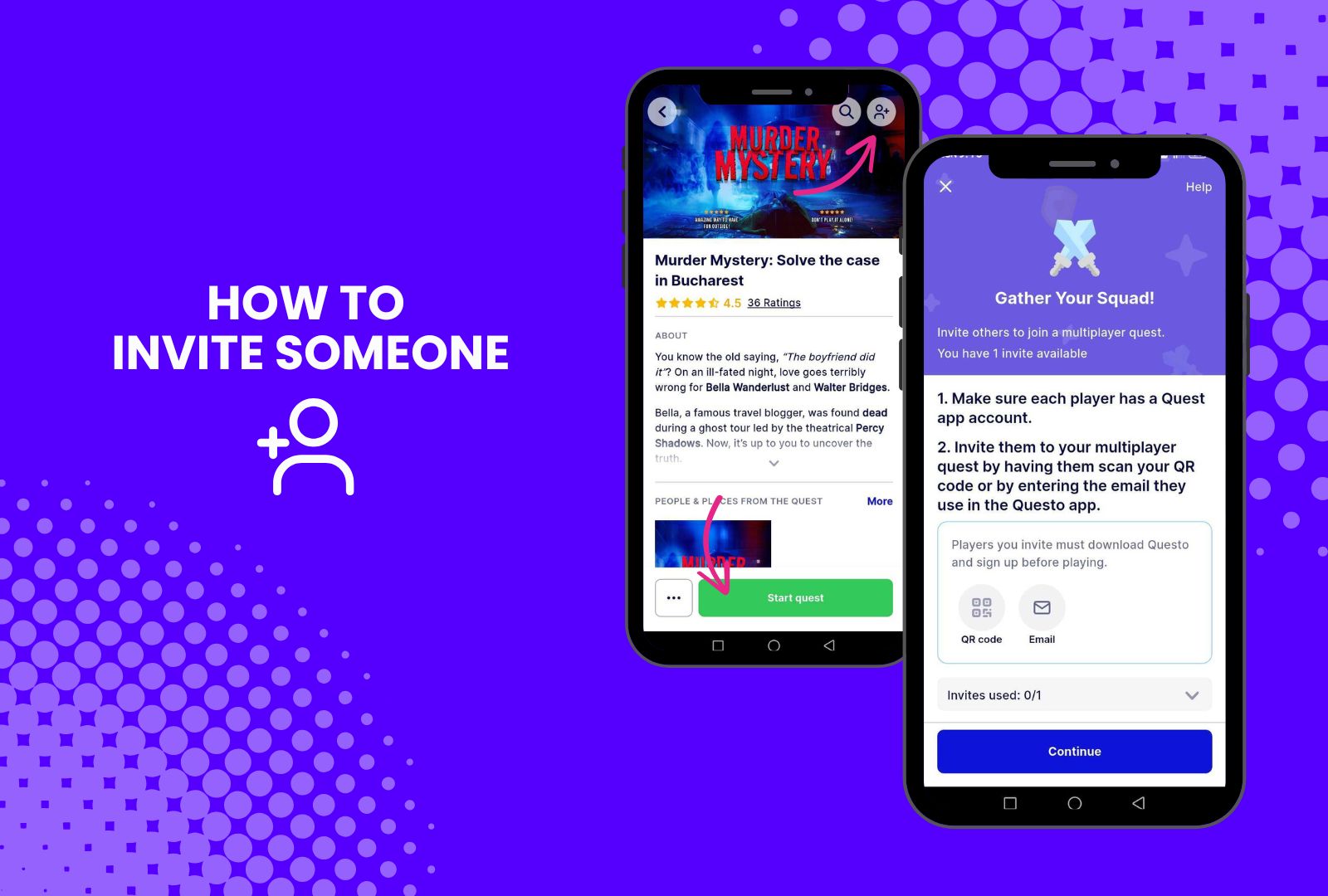
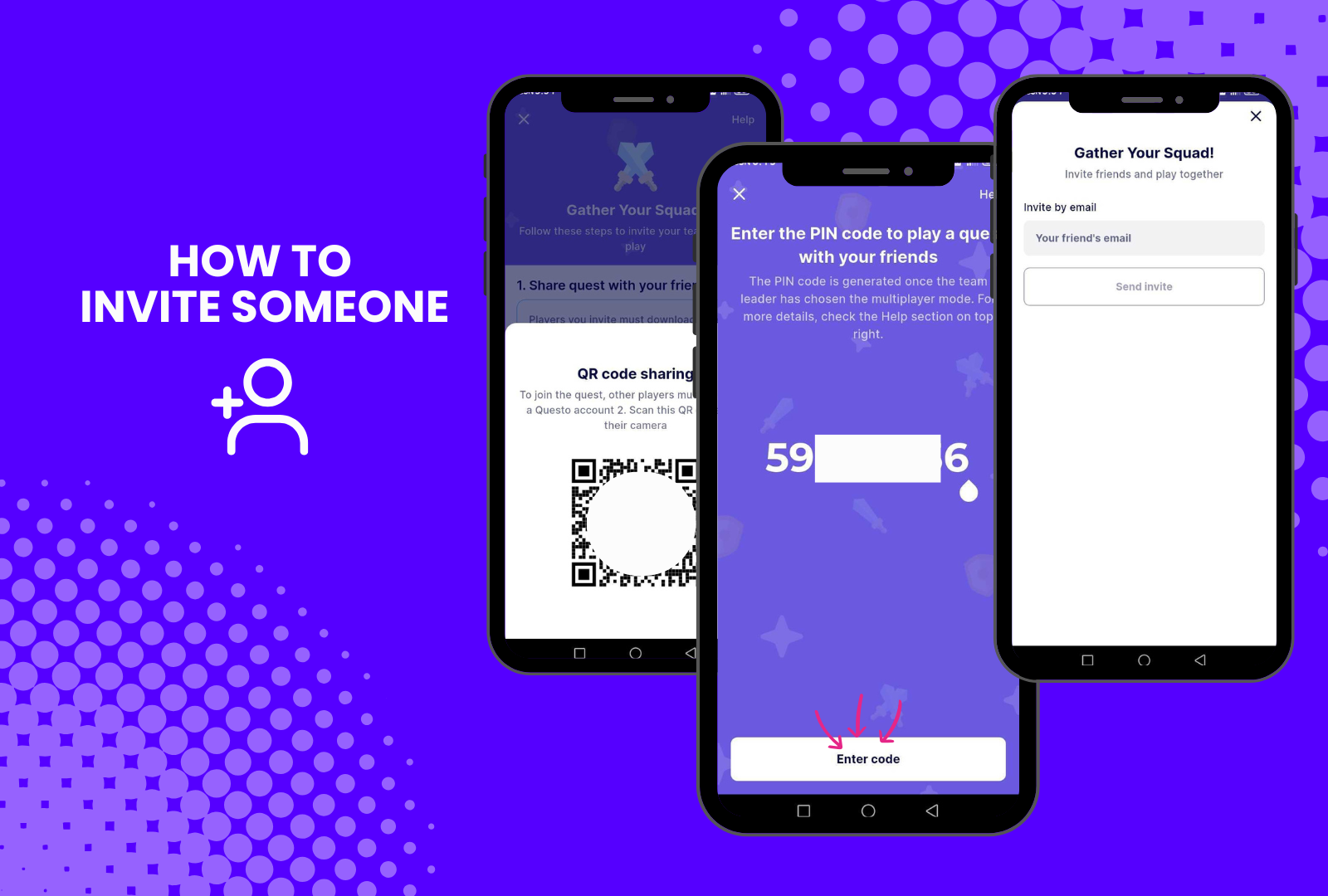
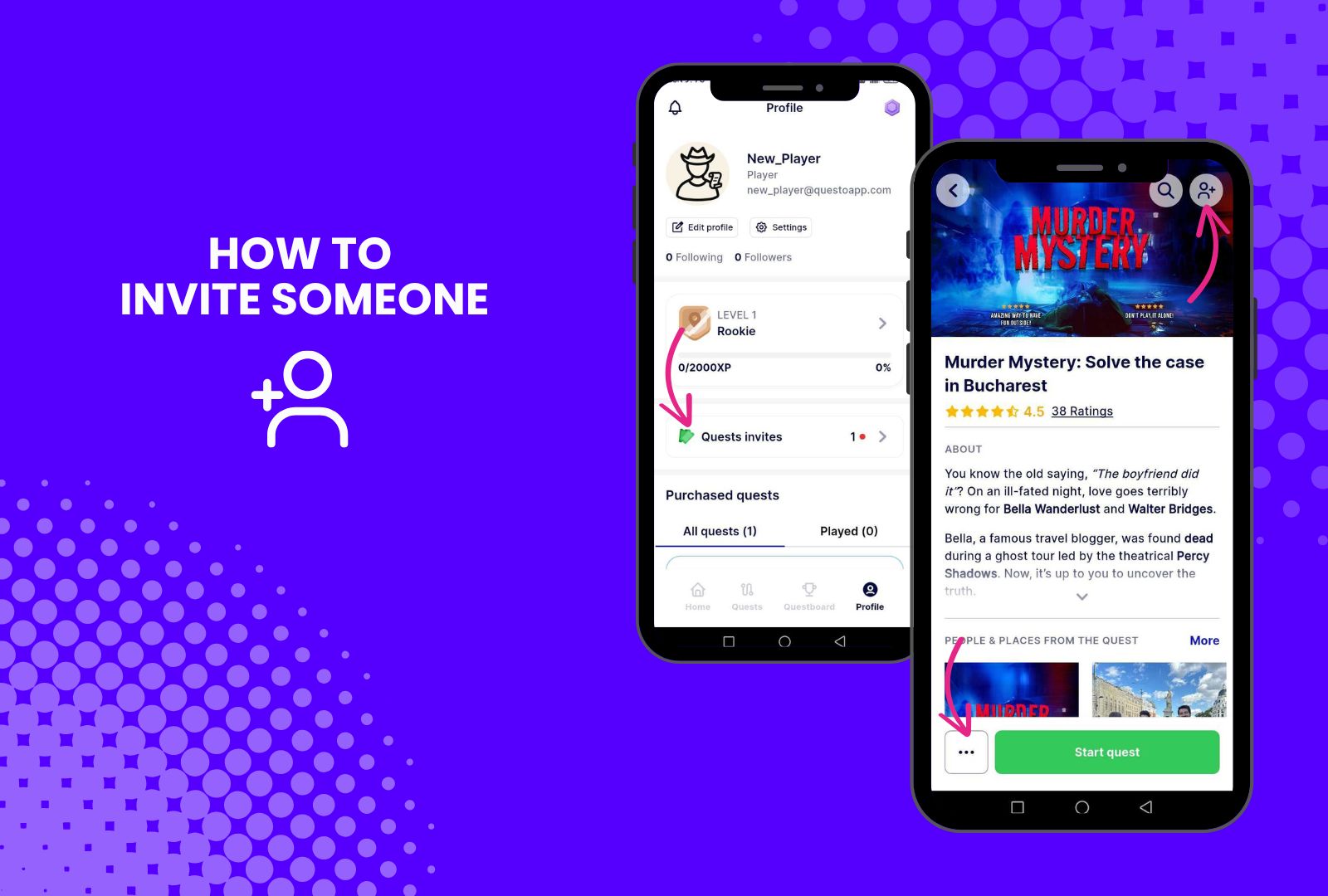
How to invite someone if you already started the game:
Tap on the upper left corner button (menu). It will open the menu window and you will have the Invite friends option, if you tap on that you'll be able to add your teammates email addresses and invite them to the experience.
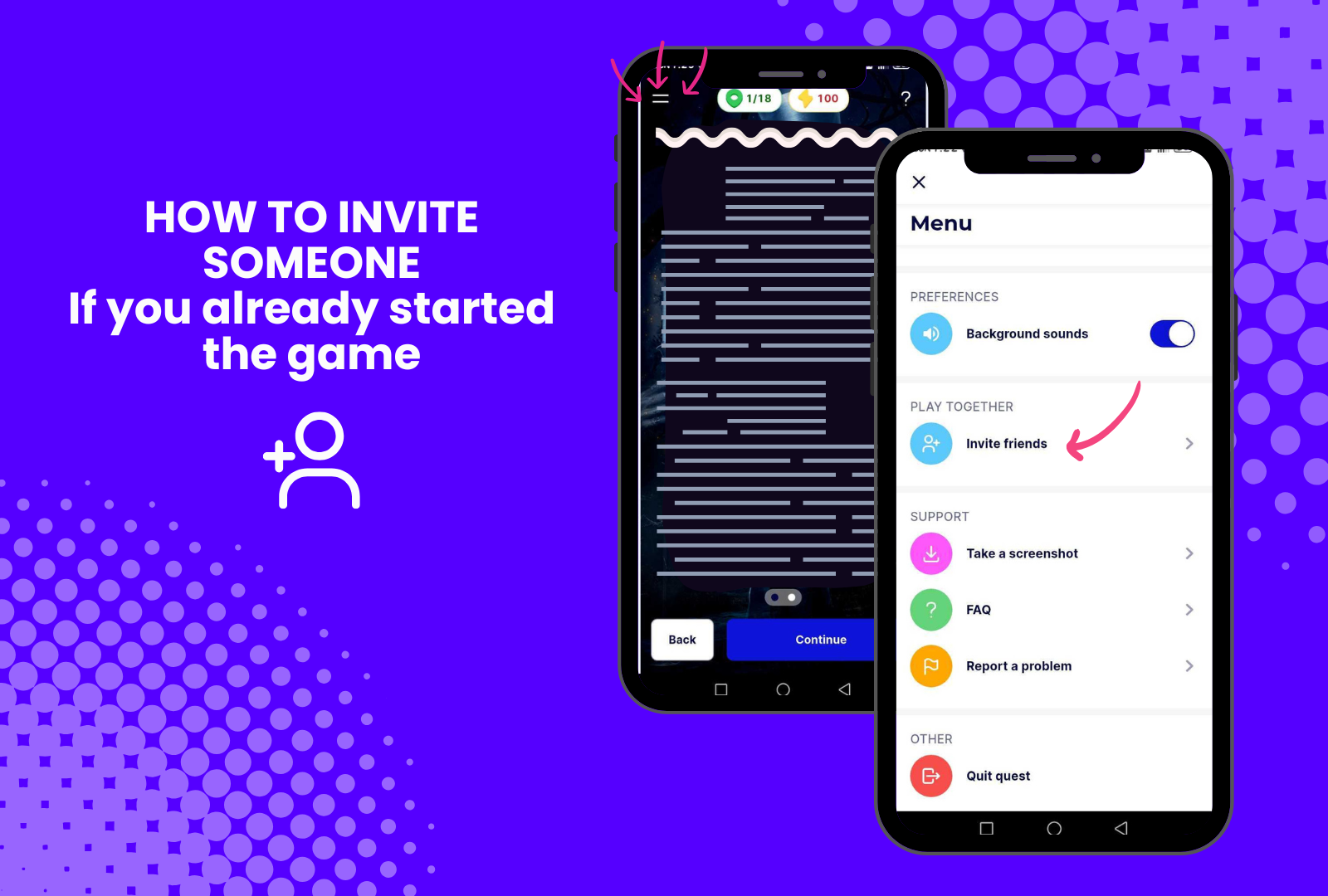
7. How to add your kids to the adventure
For children under 16 years old, we kindly request that adults refrain from creating an account using the child's information, as we do not store data for individuals under 16 years old. Instead, we recommend that adults share the experience and content from their own device with the children.
If the adult prefers the child to play on their own phone, there are two options:
- The child can use the adult's account to access the quest.
- The adult can create a separate account for the child using a different email address that the adult has access to, without disclosing the child's personal information.
For help with the invite, contact our team at Chat or care@questoapp.com.
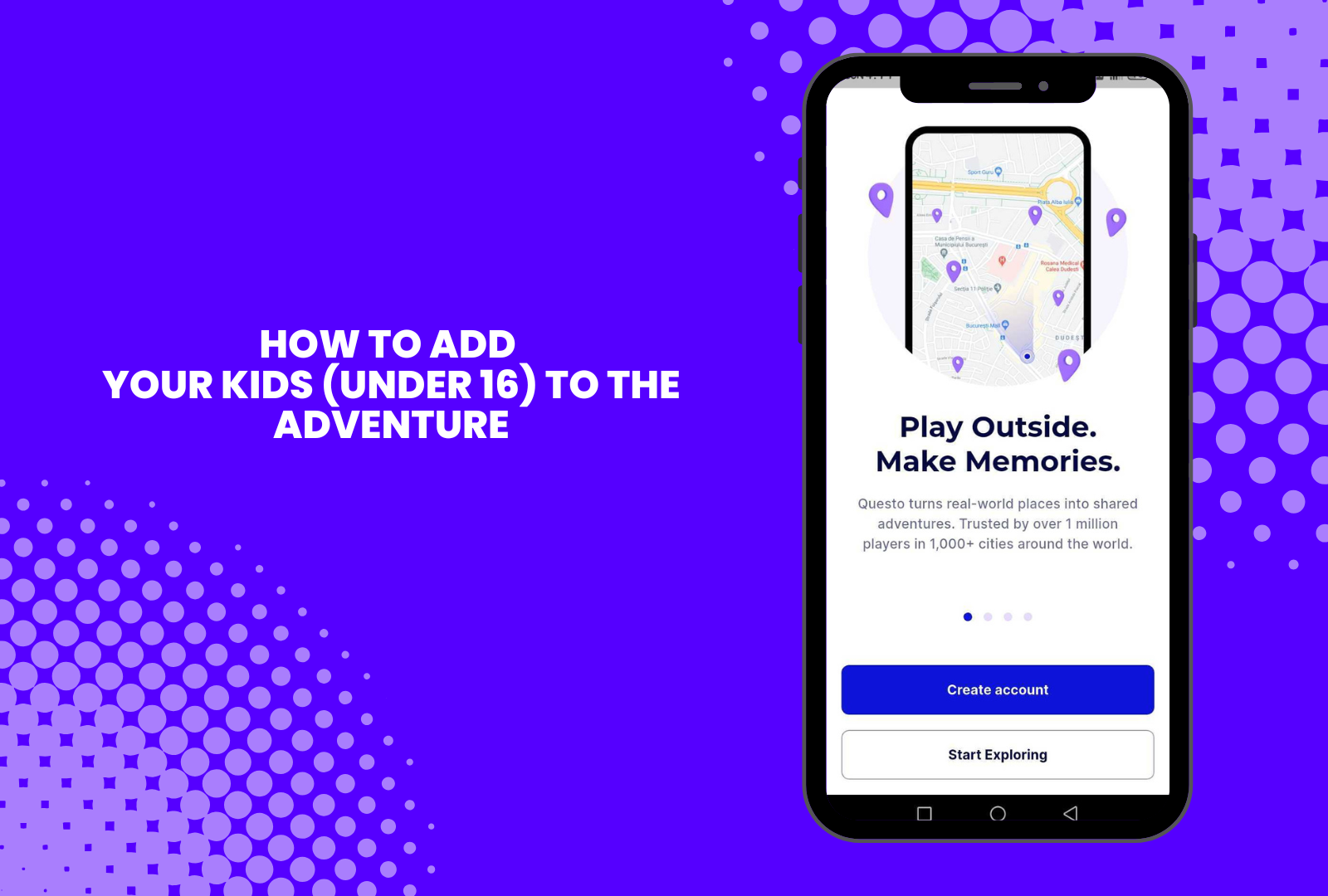
8. How to pause the game
There is no dedicated pause button in the game. However, you can take a break anytime after completing a challenge or before starting the next chapter. Simply close the app and return whenever you’re ready — your progress will be saved, and you can continue the game from where you left off.
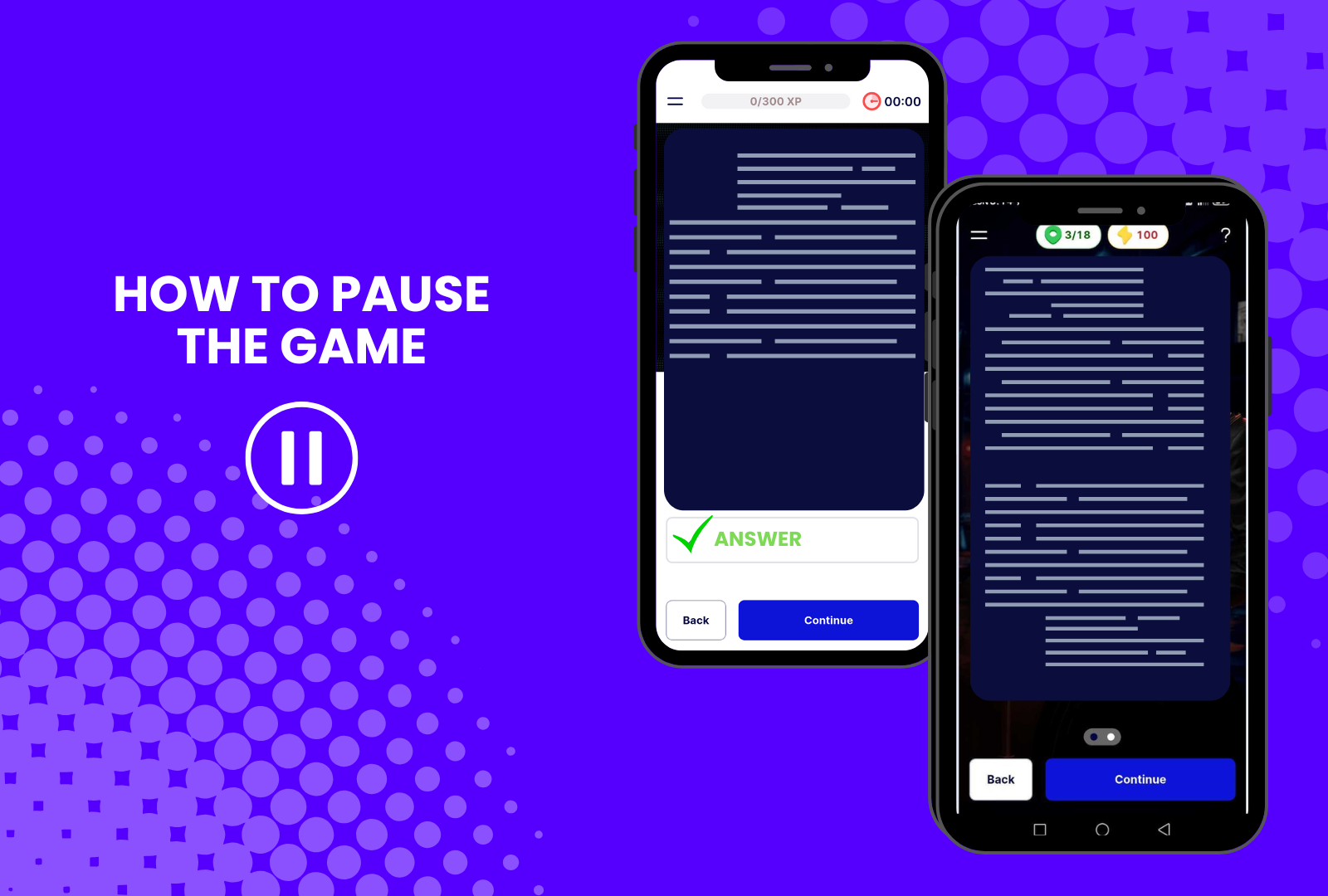
9. How to erase game data
To erase a game that has been already downloaded on your device, please go to your Profile, scroll for Purchased Games and tap on View All (on the right), it will open Your Games page - you'll need to look for the game and tap on the 3 dots on the right - you will be redirected to the Game Actions window, where you will have the Clear Download button.
After this, you are all set and you can re-download the game.
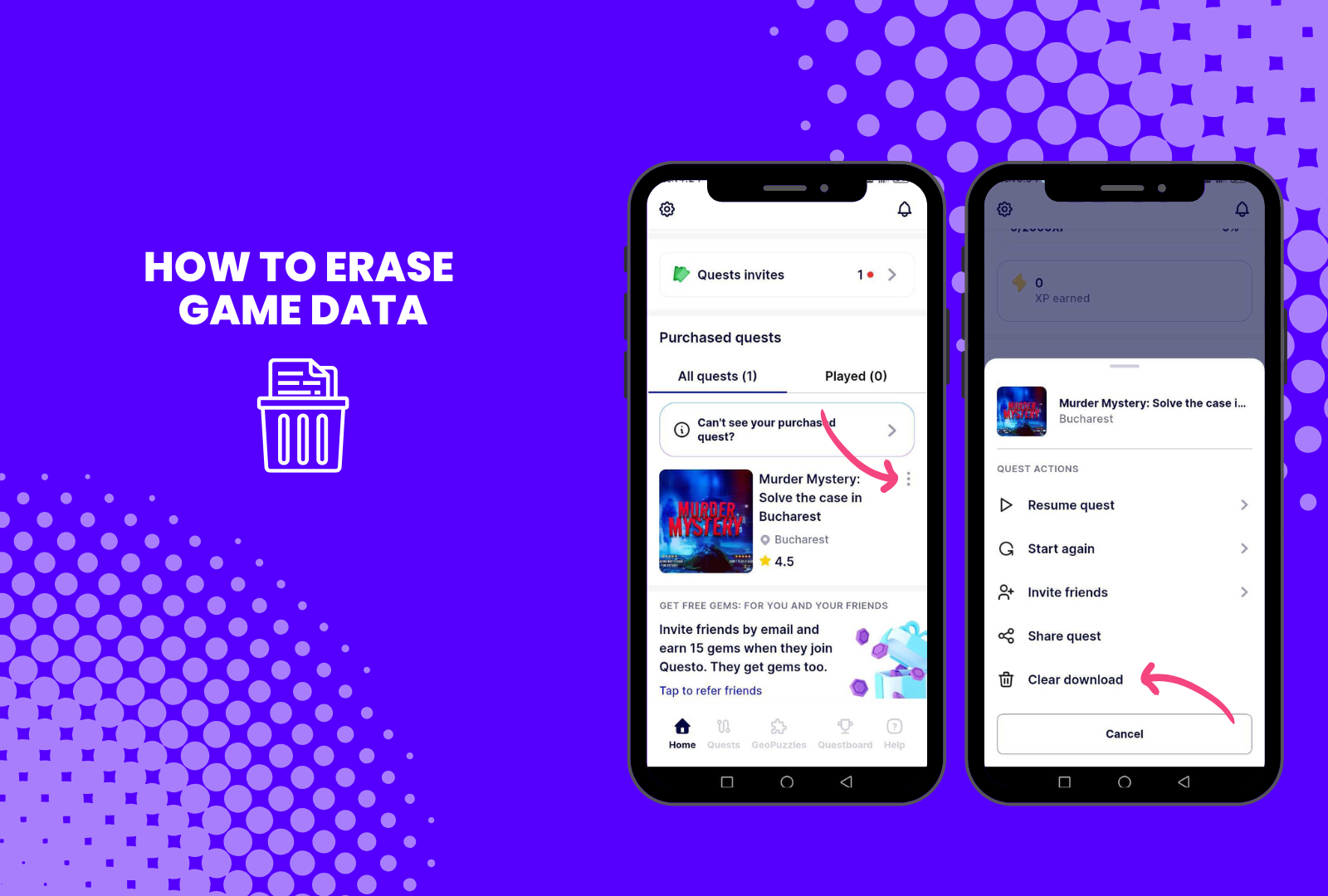
10. Help with a challenge
If you encounter difficulties with the answer use the ‘Help’ button to:
- Get a hint
- Reveal answer
- Or contact our customer care support at https://questoapp.com/chat

11. How to exit the game
From the challenge/game screen, tap on the upper left corner - menu button - it will pop up with multiple options, the Quit option will be at the bottom.
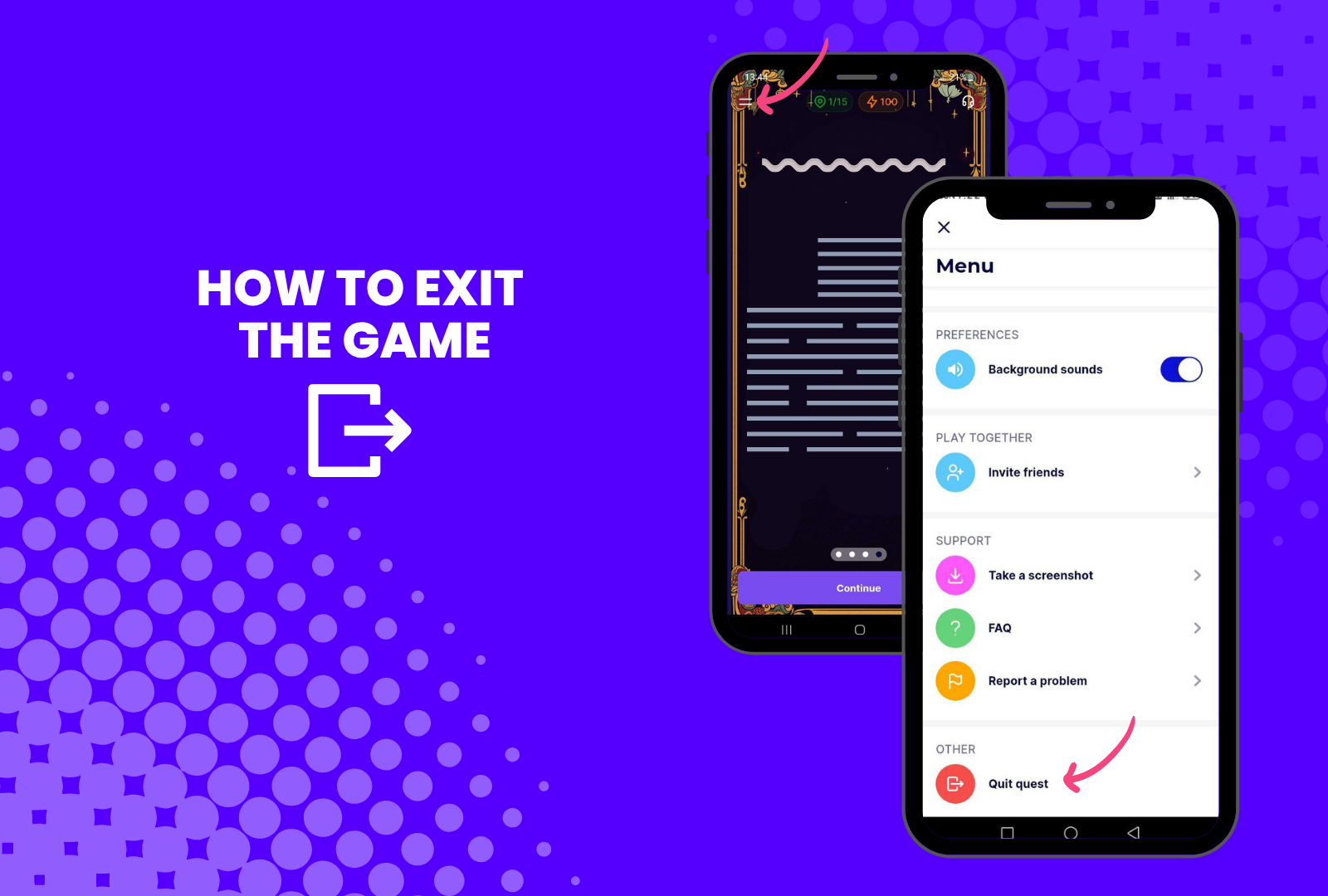
12. How to activate your quest via website (purchased from Eventbrite, TripAdvisor, Fever)
All games purchased from Eventbrite, TripAdvisor, and Fever can be activated as follows:
-
Go to https://questoapp.com/unlock.
-
Enter your booking code and email address to activate your quest.
-
Download the Questo app and sign up using the same email address you used for activation.
(Please make sure to use the email address connected to your original purchase.)
For TripAdvisor users:
Your booking reference number (which starts with BR) can be found in the confirmation email you received after purchase.
👉 When activating your quest, enter only the numbers — do not include “BR-”.
If you encounter any issues activating your game, please contact us at https://questoapp.com/chat
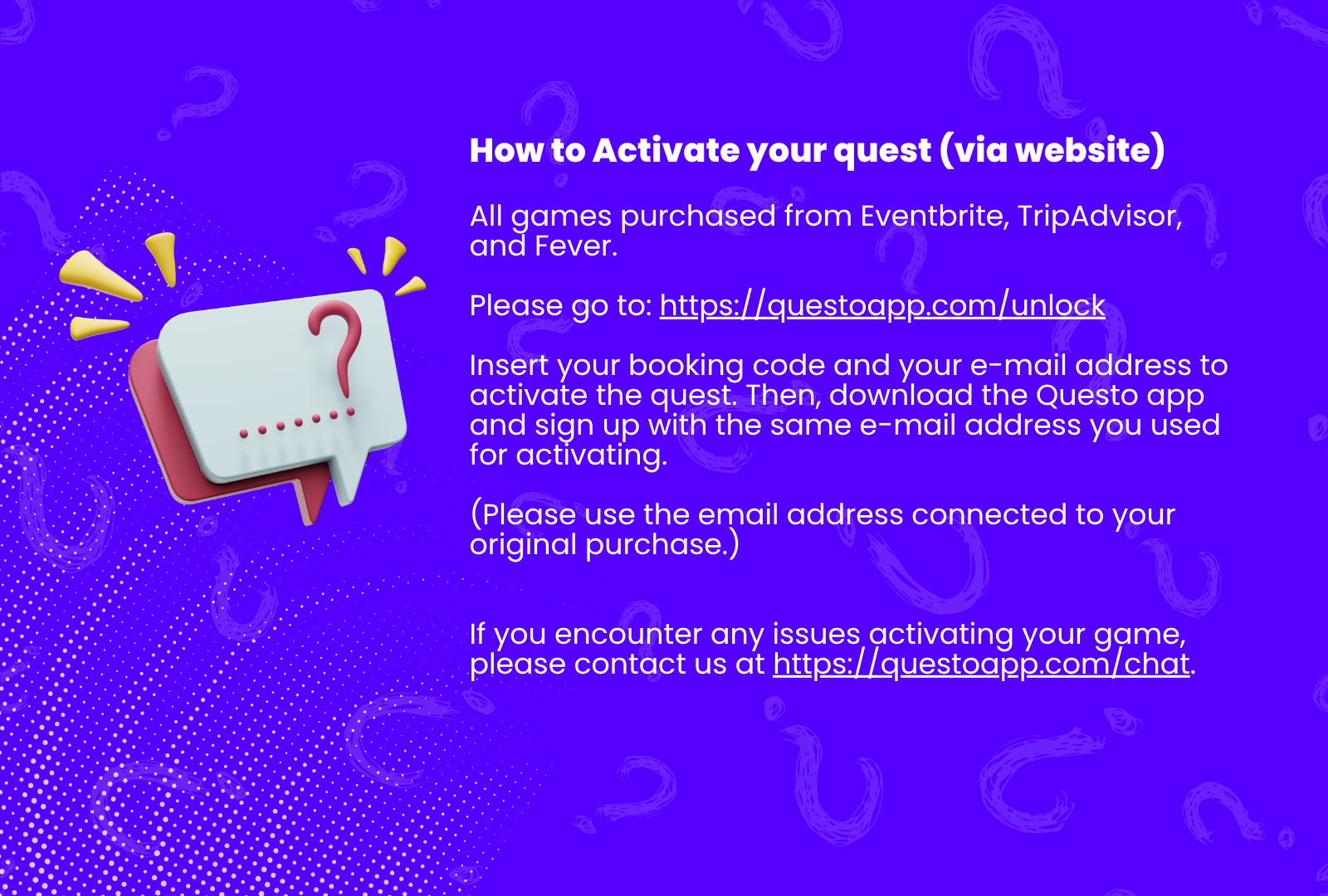
13. Troubleshooting steps & FAQs
Events Refund Policy: https://questoapp.com/events/pages/questo-events-refund-policy
FAQ: https://questoapp.com/events/pages/faq